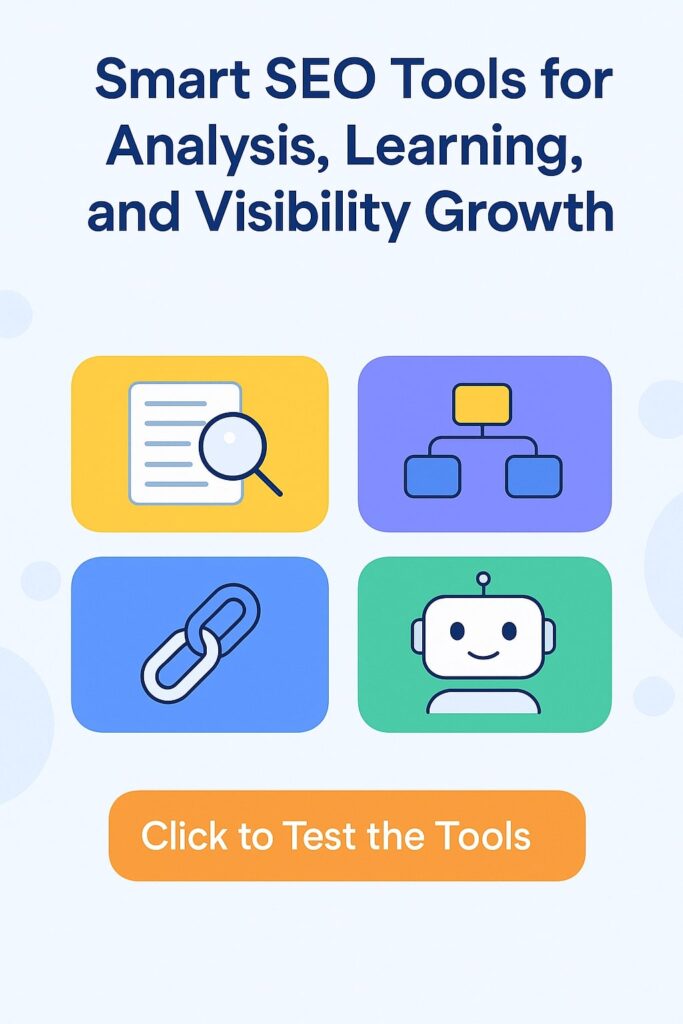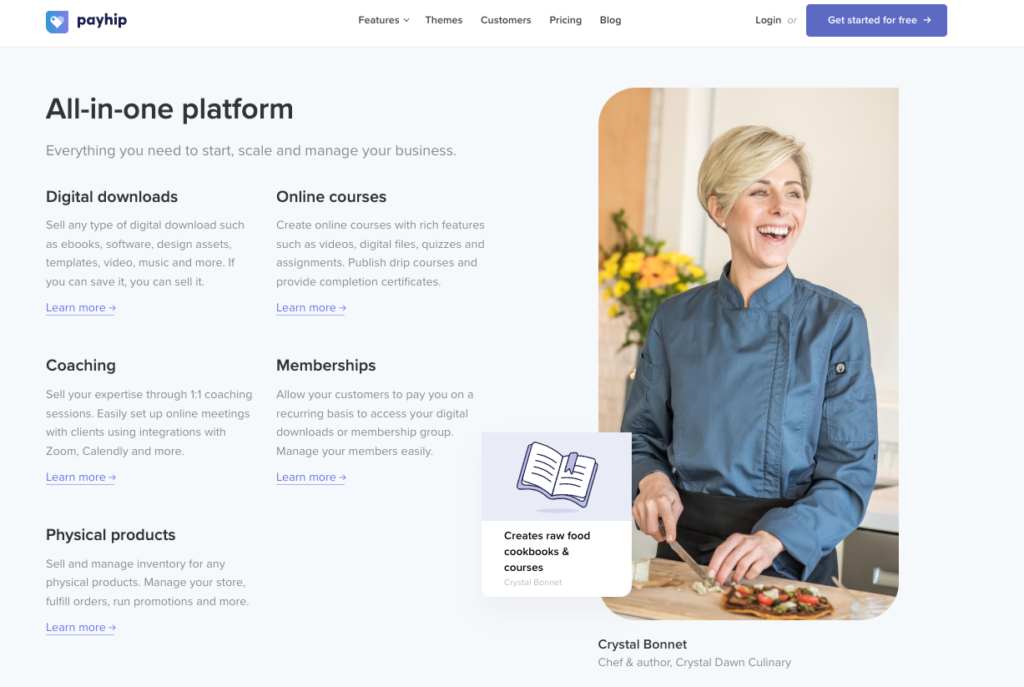Excel and Google Sheets formulas and functions for marketers: 30 must-know tools
Excel and Google Sheets are essential tools for marketers, offering powerful functions to manage, analyze, and visualize data. Whether you’re tracking campaign performance, calculating ROI, or cleaning up datasets, mastering these formulas and functions can save you time and improve your efficiency. Here’s a curated list of 30 essential formulas and functions for marketers, divided into categories for easier navigation.
Data Cleaning and Preparation
- TRIM
- Purpose: Removes extra spaces from text.
- Use Case: Ideal for cleaning up messy data imported from external sources, such as contact lists or product descriptions.
- Formula:
=TRIM(A1) - Example: Convert ” Marketing Plan ” to “Marketing Plan.”
- CLEAN
- Purpose: Removes non-printable characters from text.
- Use Case: Perfect for cleaning data copied from websites or PDFs where hidden characters might cause errors.
- Formula:
=CLEAN(A1) - Example: Clean text with invisible line breaks or control characters.
- SUBSTITUTE
- Purpose: Replaces occurrences of a specific text string.
- Use Case: Helpful for rebranding or updating outdated terms across multiple entries, such as replacing an old product name.
- Formula:
=SUBSTITUTE(A1, "old_name", "new_name") - Example: Replace “XYZ Corp” with “ABC Ltd.” in a campaign report.
- TEXT
- Purpose: Formats numbers or dates as text.
- Use Case: Useful for creating consistent formats in reports, such as displaying dates as “January 2025.”
- Formula:
=TEXT(A1, "MMMM yyyy") - Example: Convert “01/09/2025” to “January 2025.”
- PROPER
- Purpose: Capitalizes the first letter of each word.
- Use Case: Great for cleaning up names or titles that appear in inconsistent formats.
- Formula:
=PROPER(A1) - Example: Convert “john doe” to “John Doe.”
Data Analysis and Calculation
- SUM
- Purpose: Adds numbers together.
- Use Case: Frequently used to calculate total sales, spend, or engagement metrics.
- Formula:
=SUM(A1:A10) - Example: Sum up weekly ad spend for a campaign.
- AVERAGE
- Purpose: Calculates the mean value.
- Use Case: Useful for finding the average click-through rate (CTR) or conversion rate over a period.
- Formula:
=AVERAGE(B1:B10) - Example: Find the average monthly revenue from January to December.
- IF
- Purpose: Executes conditional logic.
- Use Case: Perfect for categorizing data, such as flagging leads as “Hot” or “Cold” based on criteria.
- Formula:
=IF(A1>100, "Hot", "Cold") - Example: Mark leads with engagement scores above 100 as “Hot.”
- COUNTIF
- Purpose: Counts the number of cells that meet a specific condition.
- Use Case: Analyze campaign performance by counting entries, such as how many campaigns exceeded a 5% CTR.
- Formula:
=COUNTIF(A1:A20, ">5%") - Example: Count how many emails in a list were opened.
- VLOOKUP
- Purpose: Finds and retrieves data from a specific column.
- Use Case: Great for matching data, such as pulling product prices based on SKU codes.
- Formula:
=VLOOKUP("product_sku", A1:D20, 3, FALSE) - Example: Retrieve the price for a product ID from a database.
Date and Time Management
- TODAY
- Purpose: Returns the current date.
- Use Case: Automate reporting templates to show the latest date dynamically.
- Formula:
=TODAY() - Example: Use to display “Report as of January 9, 2025.”
- NOW
- Purpose: Returns the current date and time.
- Use Case: Track real-time updates for time-sensitive campaigns.
- Formula:
=NOW() - Example: Display the exact time a report was generated.
- NETWORKDAYS
- Purpose: Calculates working days between two dates.
- Use Case: Useful for determining timelines for marketing projects, excluding weekends.
- Formula:
=NETWORKDAYS(start_date, end_date) - Example: Calculate the number of working days left in a quarter.
- MONTH
- Purpose: Extracts the month from a date.
- Use Case: Group performance data by month for easier analysis.
- Formula:
=MONTH(A1) - Example: Convert “01/09/2025” to “1” for January.
- DATEDIF
- Purpose: Calculates the difference between two dates.
- Use Case: Track the duration of campaigns or customer subscriptions.
- Formula:
=DATEDIF(start_date, end_date, "d") - Example: Calculate how many days a campaign has been running.
Marketing-Specific Applications
- CONCATENATE (or CONCAT)
- Purpose: Combines text from multiple cells.
- Use Case: Create custom campaign names or URLs dynamically.
- Formula:
=CONCAT(A1, "-", B1) - Example: Combine “Campaign” and “2025” into “Campaign-2025.”
- SEARCH
- Purpose: Finds the position of a substring in text.
- Use Case: Identify specific keywords in ad copy or campaign descriptions.
- Formula:
=SEARCH("keyword", A1) - Example: Locate the position of “sale” in “Big Winter Sale.”
- LEFT
- Purpose: Extracts characters from the start of a text string.
- Use Case: Use for trimming product IDs or codes to a specific segment.
- Formula:
=LEFT(A1, 5) - Example: Extract the first 5 digits of “ABC12345.”
- RIGHT
- Purpose: Extracts characters from the end of a text string.
- Use Case: Pull campaign codes or unique IDs from longer text.
- Formula:
=RIGHT(A1, 4) - Example: Extract “2025” from “Campaign-2025.”
- MID
- Purpose: Extracts characters from the middle of a text string.
- Use Case: Pull meaningful data from combined codes or strings.
- Formula:
=MID(A1, 3, 4) - Example: Extract “1234” from “AB1234CD.”
Visualization and Reporting
- SPARKLINE
- Purpose: Creates mini-charts within cells.
- Use Case: Visualize trends in ad spend or CTR directly in tables.
- Formula:
=SPARKLINE(A1:A10) - Example: Display a bar chart of weekly revenue.
- CHOOSE
- Purpose: Selects a value from a list based on an index.
- Use Case: Generate labels for segmented audiences or campaigns.
- Formula:
=CHOOSE(2, "Low", "Medium", "High") - Example: Output “Medium” for an index value of 2.
- UNIQUE
- Purpose: Extracts unique values from a range.
- Use Case: Remove duplicates from email lists or campaign data.
- Formula:
=UNIQUE(A1:A20) - Example: Generate a list of unique regions from sales data.
- FILTER
- Purpose: Filters data based on criteria.
- Use Case: Analyze a subset of campaigns with a CTR above a certain threshold.
- Formula:
=FILTER(A1:A20, B1:B20>0.05) - Example: Show campaigns with a conversion rate above 5%.
- SORT
- Purpose: Organizes data in ascending or descending order.
- Use Case: Rank campaigns by performance metrics like ROI or impressions.
- Formula:
=SORT(A1:B20, 2, FALSE) - Example: Sort campaigns by highest to lowest CTR.
Advanced Data Manipulation
- ARRAYFORMULA
- Purpose: Applies a formula to an entire range of data.
- Use Case: Automate repetitive calculations, such as calculating conversion rates for multiple rows simultaneously.
- Formula:
=ARRAYFORMULA(B1:B10 / C1:C10) - Example: Divide total clicks by impressions for each campaign in a column.
- INDEX
- Purpose: Returns the value of a cell in a specified row and column.
- Use Case: Fetch specific data points dynamically, such as retrieving the best-performing campaign by rank.
- Formula:
=INDEX(A1:C10, 3, 2) - Example: Get the value in the 3rd row and 2nd column of a data range.
- MATCH
- Purpose: Returns the position of a value in a range.
- Use Case: Useful for dynamic lookups, such as identifying the row where a particular product ID is located.
- Formula:
=MATCH(100, A1:A10, 0) - Example: Find the position of the value “100” in a list of sales data.
- IMPORTRANGE
- Purpose: Imports data from another spreadsheet.
- Use Case: Combine data from multiple sources, such as integrating campaign performance from different teams.
- Formula:
=IMPORTRANGE("spreadsheet_url", "Sheet1!A1:D20") - Example: Pull data from a shared Google Sheets file into your marketing dashboard.
- QUERY
- Purpose: Performs SQL-like queries on a dataset.
- Use Case: Analyze and summarize data efficiently, such as calculating total sales by region or filtering campaigns by performance.
- Formula:
=QUERY(A1:D20, "SELECT A, SUM(B) WHERE C > 0.05 GROUP BY A") - Example: Summarize total revenue (Column B) by region (Column A) for campaigns with a conversion rate above 5%.
Integrating Formulas into Marketing Workflows
1. Campaign Performance Analysis
Use formulas like SUM, AVERAGE, and FILTER to calculate total metrics and identify high-performing campaigns based on criteria like CTR or ROI.
2. Lead Management
Combine VLOOKUP, COUNTIF, and PROPER to clean lead lists, flag duplicates, and assign scores to prioritize follow-ups.
3. Budget Allocation
Leverage QUERY, INDEX, and ARRAYFORMULA to calculate and visualize spending distribution across campaigns and platforms.
4. Reporting Automation
Use IMPORTRANGE, SPARKLINE, and TEXT to create dynamic and visually appealing dashboards that update automatically with real-time data.
Tips for Success
- Use Named Ranges: Assign names to ranges for clarity and easier formula writing.
- Document Your Steps: Keep notes on the formulas used for transparency and reproducibility.
- Combine Functions: Don’t hesitate to nest formulas for more complex tasks.
Mastering these 30 functions will empower you to work smarter, not harder. Whether you’re cleaning data, analyzing trends, or preparing insightful reports, these tools will help you stay ahead in your marketing efforts.
Micro tools for SEO based on AI
Smart SEO Keyword Clustering & Intent Analysis Assistant Keyword Navigator is a specialized Gemini Gem…
Pet Projects: From Passion to Profit
What is a Pet Project?Why Are Pet Projects Popular?Understanding Pet ProjectsTypes of Pet ProjectsReal-World Examples…
Digital PR in the Modern Age: A Complete Guide
Establishing a strong online presence is crucial for any business or brand. This is where…
10 Steps For How To Become A Content Creator
Content creation has become one of the most sought-after careers today. As a content creator,…
Link Building for Crypto/Blockchain Websites
Link building plays a vital role in the SEO strategy of any crypto project. It…
Link Building for eCommerce Websites
SEO implementation for e-commerce is essential for driving business growth, as a large share of…