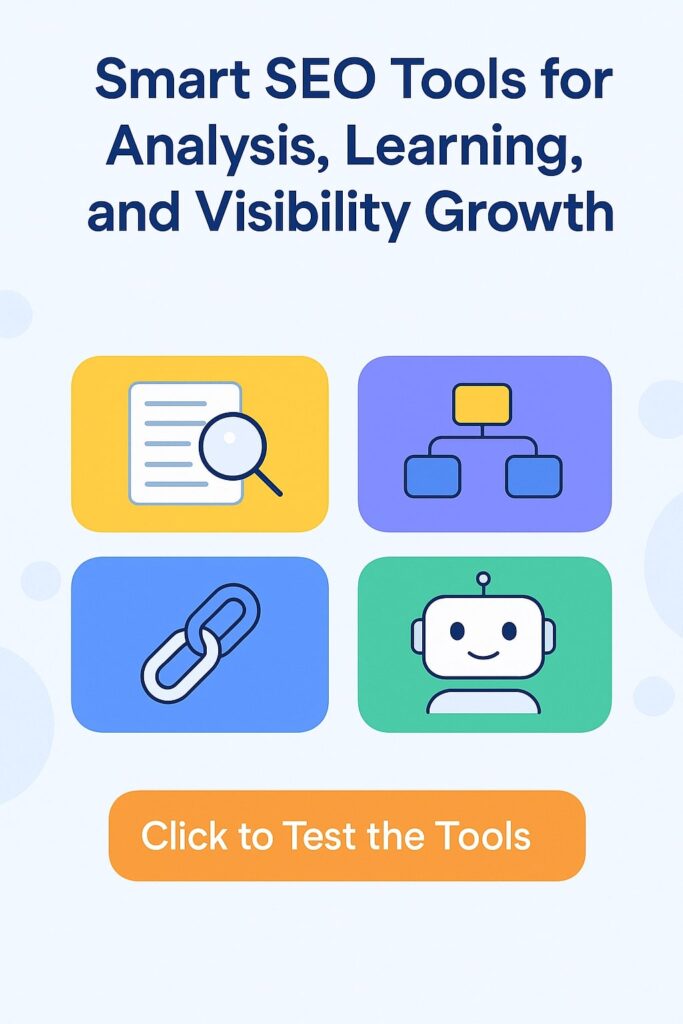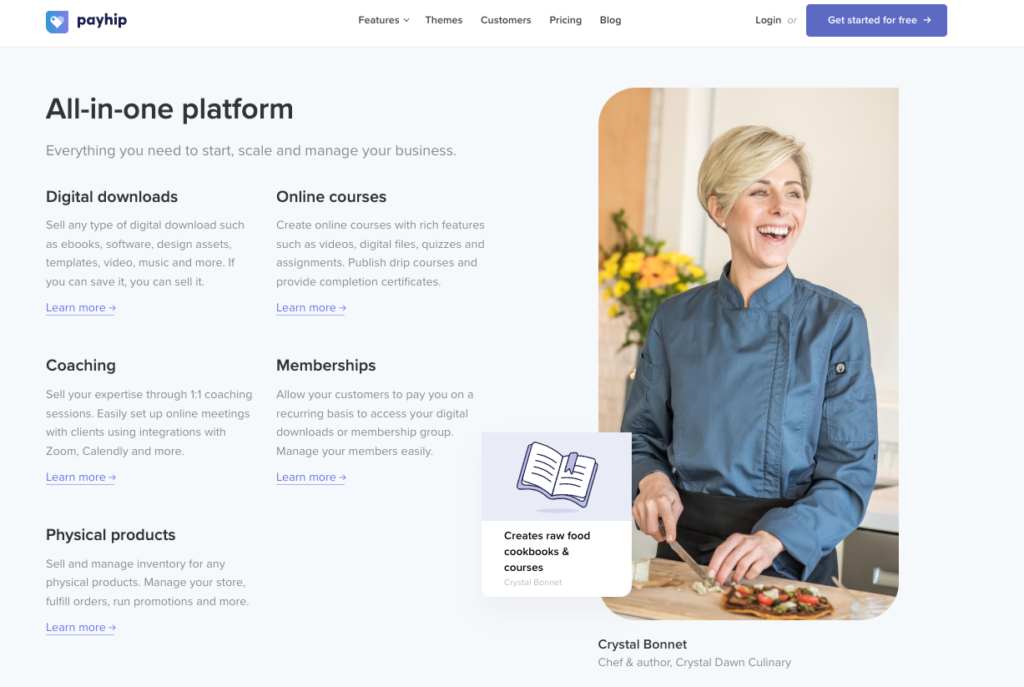Using Google Sheets for Project Management
Google Sheets is a powerful and free tool that goes beyond simple spreadsheets—it can be a highly effective solution for project management. With its cloud-based accessibility, real-time collaboration, and automation capabilities, Google Sheets enables teams to efficiently plan, track, and execute projects of any scale.
One of the biggest advantages of Google Sheets is its accessibility—no additional software installation is required, and all data is stored securely in the cloud. This makes it easy for teams to work from any device, ensuring seamless collaboration. Moreover, Google Sheets offers various features like Gantt charts, task tracking, and budget management, making it a flexible and reliable tool for managing projects efficiently.
Creating a Gantt Chart in Google Sheets
One of the most effective ways to manage projects in Google Sheets is by creating a Gantt chart. This visualization tool helps track project progress, manage deadlines, and allocate resources efficiently.
How to Create a Gantt Chart in Google Sheets
- Set Up a Task Table
- In the first column, list all project tasks.
- In the second column, enter the start dates for each task.
- In the third column, enter the end dates.
- Calculate Task Duration
- Add a fourth column to calculate task duration using the following formula:
=C2-B2- This will automatically compute the number of days required to complete each task.
Visualize the Timeline with Conditional Formatting
- Select the range of cells where you want to display the timeline.
- Go to Format → Conditional Formatting.
- Choose a formula-based rule and enter the following formula
=AND($E2>=COLUMN(A1)-COLUMN($E1)+$B2, $E2<=COLUMN(A1)-COLUMN($E1)+$C2)
Apply a fill color to highlight the duration of each task.
Using a Gantt Chart for Project Tracking
Once the Gantt chart is set up, it becomes easier to track which tasks are in progress, completed, or pending. Project managers can quickly identify delays and adjust schedules accordingly.
Google Sheets allows customization of Gantt charts, making them suitable for various project types—from software development to event planning. This feature helps teams maintain clarity and ensures smooth workflow execution.
Examples of Using Google Sheets for Project Management
Google Sheets is a versatile tool that can be adapted for different types of projects. Below are some practical examples of how it can be used for project management.
1. Managing Team Tasks
Teams working on collaborative projects can use Google Sheets to track task statuses efficiently. For example:
- Columns: Task Name, Assigned To, Start Date, Deadline, Status (using a dropdown list: “In Progress,” “Completed,” “Pending”).
- Conditional Formatting: Overdue tasks can be highlighted in red, making it easy to identify critical issues.
2. Content Planning
Bloggers, marketers, and media professionals can use Google Sheets as a content calendar:
- Include columns for Post Title, Keywords, Deadlines, Assigned Writer, and Status.
- Use color coding to differentiate content types (articles, videos, podcasts, etc.).
3. Budget Management for Projects
For projects with defined budgets, Google Sheets can help monitor expenses:
- Keep a list of expenses with columns for Description, Category, Amount, Date, and Responsible Person.
- Use formulas to calculate total costs and display the remaining budget.
- Create visual charts to analyze spending patterns.
4. Event Planning
Google Sheets can streamline event coordination, whether for conferences, meetings, or marketing campaigns:
- Create a task list for booking venues, inviting guests, and advertising.
- Assign responsibilities and track deadlines.
- Set up reminders using Google Workspace to receive notifications about key milestones.
Since Google Sheets is highly customizable, it can be adapted to fit any type of project, making it an invaluable tool for improving organization and efficiency.
Useful Google Sheets Features for Project Management
Beyond Gantt charts and task tracking, Google Sheets offers several additional features that make project management more efficient.
1. Real-Time Collaboration and Editing
Google Sheets allows multiple users to work on the same document simultaneously. You can:
- Share access for viewing or editing with specific team members.
- Track changes using the Version History feature.
- Use comments and mentions to discuss tasks and clarify details.
2. Automated Notifications
To stay updated on changes in the sheet, you can enable automatic notifications:
- Go to Tools → Notification Rules.
- Select the type of updates you want to be notified about (edits, comments, etc.).
- Choose the notification method (email or push notifications).
3. Conditional Formatting for Task Status
With conditional formatting, you can automatically change cell colors based on their content:
- Green for completed tasks.
- Yellow for tasks in progress.
- Red for overdue deadlines.
4. Data Filtering and Sorting
To quickly find relevant information, use filters:
- Select your data range and click Data → Create a Filter.
- Filter tasks by assignee, status, or due date.
- Sort tasks by priority to focus on the most critical ones first.
5. Integration with Other Google Tools
Google Sheets seamlessly integrates with other Google services:
- Google Calendar – Automatically add deadlines to your schedule.
- Google Forms – Collect data from team members or clients.
- Google Apps Script – Automate repetitive tasks using custom scripts.
By leveraging these features, Google Sheets becomes a powerful project management tool that enhances team coordination and productivity.
Conclusion
Google Sheets is a flexible and powerful tool that simplifies project management for teams of any size. Its cloud-based accessibility, real-time collaboration, and automation features make it an efficient solution for tracking tasks, managing deadlines, and optimizing workflows.
With Gantt charts, conditional formatting, and filtering options, teams can easily structure their data and quickly respond to changes. Additionally, integration with other Google services enhances productivity and streamlines coordination across different projects.
If you’re not yet using Google Sheets for project management, now is the perfect time to integrate it into your workflow. It will help you stay organized, improve team efficiency, and achieve your project goals faster with minimal effort.
Micro tools for SEO based on AI
Smart SEO Keyword Clustering & Intent Analysis Assistant Keyword Navigator is a specialized Gemini Gem…
Pet Projects: From Passion to Profit
What is a Pet Project?Why Are Pet Projects Popular?Understanding Pet ProjectsTypes of Pet ProjectsReal-World Examples…
Digital PR in the Modern Age: A Complete Guide
Establishing a strong online presence is crucial for any business or brand. This is where…
10 Steps For How To Become A Content Creator
Content creation has become one of the most sought-after careers today. As a content creator,…
Link Building for Crypto/Blockchain Websites
Link building plays a vital role in the SEO strategy of any crypto project. It…
Link Building for eCommerce Websites
SEO implementation for e-commerce is essential for driving business growth, as a large share of…